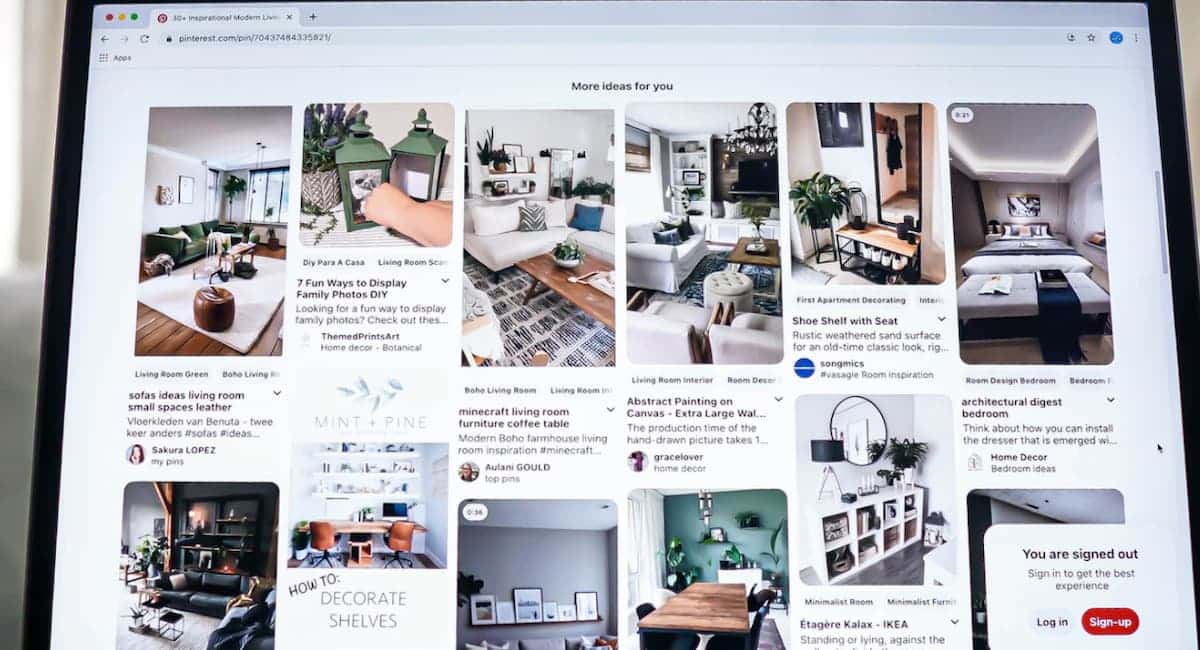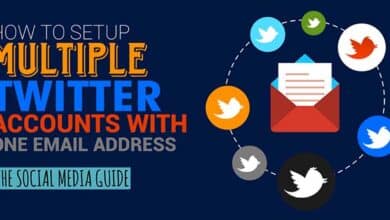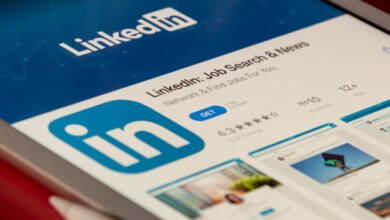NetworkedBlogs – Bring your Blog to Facebook
Networked Blogs is a Facebook application that allows you to bring your blog to Facebook and allows you to promote it to your friends and the Facebook community.
You can,
- Show your blog on your Facebook profile and add a tab for it as well
- Import your blog posts to your Facebook wall, and have them show up in your friends News Feed on Facebook
- Add your blog to our directory on Facebook and on NetworkedBlogs.com.
- Be found when people search for blogs in your topic
- Let your friends see your latest posts when they visit the “Friends” page on Networked Blogs
Add NetworkedBlogs Application
Firstly login to Facebook then in the search field type in networked blogs,

Click on View Application,

Click on Wall,

Click on Go to Application,

Click on Allow,

Add Your Blog
Now to add your blog to the NetworkedBlogs directory so that others can find it.
Click on Profile,

Click on Add your blog,

Fill out your blog’s profile then click <Next>,

Click on <Yes>,

To verify that you are the owner of your blog click on Use our widget to verify blog ownership link,

Copy the code,

You now need to paste this code on the right-side column (not a new post) of your blog.
Leave this window open and open up a new window.
For WordPress users click on Widgets,

Drag the Text widget to the sidebar,

Now paste in the code you copied just before, click <Save>, then close,

Go to your blog and confirm this widget is now visible,

Now go back to the NetworkedBlogs application in Facebook and click on the <Verify Widget> button to verify you own the blog you are adding,

If you have done this correctly you will see Verification successful.. click on the <Next> button,

You have just added your blog to the NetworkedBlogs directory.

Import Your Feed
Now to import your blog’s feed and push it to your Facebook lifestream for all your friends and fans to see.
Click on Feed Settings,

Choose how you want to publish your blog posts to Facebook.
I am choosing the recommended setting, Option 1.. then click on the <Save> button,

Your settings will now be saved.
Click on <Test Publish>, to test.

You should now see this message saying the test publish was successful,
Click here to visit your profile and verify that the test story is published,

You should now see this message on your Facebook wall,

Invite Your Friends
You will now want to invite your friends to follow your news and updates.
Click on Invite People to Follow,

Select your friends then click on the <Send NetworkedBlogs Invitation> button.
NB – Presently you can only select a maximum of 20 friends per day to follow you.. this resets every day, so invite more tomorrow. This is a Facebook requirement.

Add NetworkedBlogs to your profile Wall and Info tabs
Add to Profile
Visit your NetworkedBlogs profile (Settings -> Application Settings -> NetworkedBlogs).. then click on <Add to Profile>,

Then click <Add>,

Then click <Keep>,

This has now been added to the Wall on your profile (on the left-hand side),

Add to Info
To list your blog on your Info tab click on <Add to Info>,

Then click on <Add>,

Then click on <Keep>,

This has now been added to the Info tab on your profile,

Add the NetworkedBlogs tab to your profile
On your Facebook profile click on the “plus” symbol, then click on Blog,

The Blog tab has just been added to your profile,

Done!
You have just added your blog to Facebook using Networked Blogs.
Check out my other related posts: