How to Use Ping.fm

There are so many social networking sites around today and even more appearing on a weekly basis.
If you are like me, it is likely that you are a member of more than one social network like Facebook, Twitter, MySpace, LinkedIn, etc. If you are one of the hardcore you could be a member of many, many more.
How many hours would you have spent filling in your profiles, joining groups, and updating your statuses within these social circles? It starts to add up.
Wouldn’t it be good to be able to update all your social statuses from one place? Well, you can with Ping.fm.
Ping.fm allows you to send updates to all, or just a handful of your favorite sites. Updates can be made from your browser, email or SMS. If you have an iPhone and are using the Twitter application Tweetie, check out my guide on how to integrate Ping.fm with Tweetie.
This guide will show you how to save time and be more efficient when it comes to updating your social status.
Firstly, you will need to make sure you have added all your social networks. For this guide, I have only added Twitter, Facebook, and Myspace.
There are three different methods of posting – status updates, micro-blogs, and blogging.. which I found a little confusing when it came to configuring my social networks. Do I set them as status only, or micro-blogging only, or both, or what? And what about updates via email?
So I decided to test these out to see how they worked for real. Here is what I have found when testing out the various posting methods of Ping.fm.
Posting from the dashboard
- Only Status Updates enabled
I only enabled Status Updates in Ping.fm for my social networks,
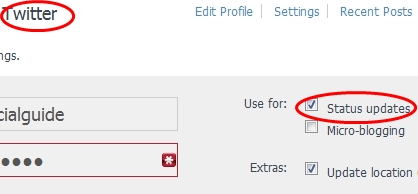


Then sent out a ping to test,

I found that by having only status updates enabled, Twitter, Facebook, and Myspace statuses updated successfully,
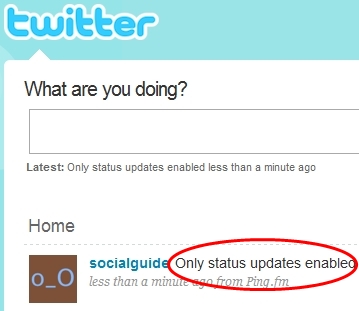


- Only Micro-blogging enabled
I only enabled Micro-blogs in Ping.fm for my social networks,



Then sent out a ping to test,

I found that by having only micro-blogging enabled, Twitter, Facebook and MySpace statuses did NOT update,
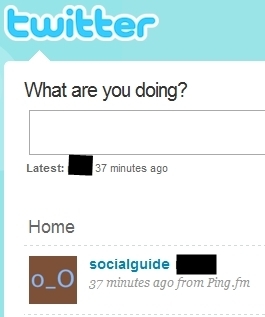


- Both enabled (Status updates and Micro-blogs)
Enabling both status updates and micro-blogs on my social sites Twitter, Facebook and MySpace,
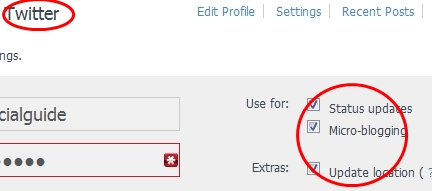


Then sent out a ping to test,

I found that by having both status updates and micro-blogs enabled, Twitter, Facebook and Myspace statuses updated successfully,



Conclusion: I would personally leave both status updates and micro-blogs enabled when posting from Ping.fm’s dashboard as your social networks will also get updated.
Status Updates via Email
You can update your statuses via email. Just go to ping.fm/email and use the email address displayed,

I did the following email post-tests on Twitter, Facebook and MySpace:
- Email with Subject AND email body,

This results in,
Twitter only capturing the email body and not the email subject,

Facebook only capturing the email body and not the email subject,

MySpace only capturing the email body and not the email subject,

- Email with Subject only and no email body,

This results in,
Twitter updating successfully,

Facebook updating successfully,

MySpace does not update,

- Email with email body only and no subject,

This results in,
Twitter updating successfully,

Facebook updating successfully,

MySpace updating successfully,

Conclusion: If you want to update your statuses via Ping.fm’s email post functionality, then just put your post in the email body only.
Grammar
You may have noticed that sometimes the grammar does not look quite correct when sending out an update from the dashboard.
For example, if I sent out a post saying “Hey what’s up?” it would look like this in Facebook and Myspace,


Ping.fm has a feature called “Adjust Grammar” which is found at Settings > Default Settings > Adjust grammar

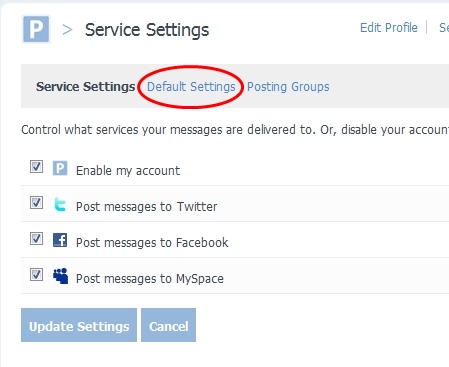

By enabling Adjust Grammar (for Status Updates) this will add “said:” just before your update message, and your updates will look that little bit better.
For example, if I sent out a post saying “Hey what’s up?” the word “said:” would be added just before your post. Grammatically it is more correct. It would look like this in Facebook and Myspace,
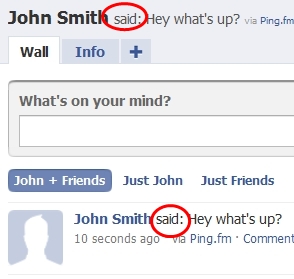

Even sending out an email update (only with the email body populated) successfully updates Facebook and MySpace,


Conclusion: If would enable the Adjust Grammar feature so that posts look that little bit better.. grammatically.
Posting to a single service
If you only want to post to a single service just select the one you want from the drop-down list,


Only Twitter has been updated and NOT Facebook and Myspace,

.
As you can see Ping.fm is a powerful Social Media tool where you can update many of your social networks from a single place. This can save you a lot of time if you are continually updating your statuses.
Hopefully this guide benefits you in some way.
