Overview And Current Pricing Levels
Hootsuite is a social media promotion and management tool that allows you to manage many different social media accounts all in one place.
Let’s say you have accounts in Twitter, Facebook and LinkedIn. You run a growing business and have to monitor the buzz and social sphere regularly. Instead of having to log into each network separately, Hootsuite will aggregate all your feeds for you in one place.
In addition, you can also post messages to all these different social networks all at once. You can even schedule messages and updates to be posted at specific times.
Here are some of the main features of Hootsuite, as well as details on its pricing structure.
Note: These prices are valid as of September 2011, prices are subject to change.
Monitor Mentions
When people are talking about your brand, service or product, what are they saying? Are they recommending it or complaining?
With the “monitor mentions” feature, you can easily see who’s talking about you and what they’re saying.

Update Multiple Networks
Hootsuite allows you to update multiple social media networks all at the same time. No logging in and out or managing different tabs. The whole process of posting to 5 different social networks can take as little as 10 seconds.

?Comprehensive Mobile App
Hootsuite has a comprehensive mobile app that allows you to view streams for each of your social networks, as well as send messages while on the go.

Customizable Streams and Views
Want to view a stream of just Facebook photos? You can. Want to view just a stream of mentions on Twitter? You can.
Your panels and views are fully customizable. You can add streams to monitor or delete streams you’re monitoring with the click of a button.

Schedule Your Messages
You don’t have to be at the computer every time you want to send a message. In fact, you can batch upload all of the week or month’s updates all at once with the scheduling feature.

Track Statistics (Pro Subscription)
Want to know how many people are clicking through to your links? Hootsuite has its own analytics system and can also integrate with Google Analytics.
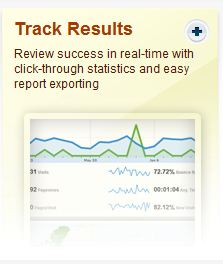
Team Member and Task Collaboration (Pro + $15 / Member)
If you have a social media team that needs to work together on product launches or brand management, Hootsuite can support that with its team tools.

Hootsuite Pricing Structure
Hootsuite has two primarily price levels: Free and pro.
The free version gets basic analytics, 5 social profiles, two RSS feeds and has to view advertisements.
The pro version sees no ads, can connect to unlimited social media accounts, has unlimited RSS feeds and a much higher level of analytics.

Furthermore, Hootsuite also has an enterprise level solution, meant for large businesses with large brands they need to manage.
The enterprise solution includes 30 team members, high level of support and several other exclusive features. The enterprise solution is $1,499 a month.???

These are the main features of Hootsuite and its prices. Ready to get started?
Set Up Your Account and Add Your Various Profiles
The setup process for Hootsuite involves adding profiles for each of the sites you want to use with Hootsuite. Here’s how to sign up for and setup Hootsuite.
Step 1: Creating Your Account
Start by clicking on “Signup” in the home screen.

Then select which plan you want to sign up with.

Then create your account.

Step 2: Adding Your First Social Network
Upon landing on your home screen, you’ll be asked whether you want to add a Twitter, Facebook or LinkedIn account.
Hootsuite supports several more networks than these three, but the first time around Hootsuite assumes you’ll want to add an account from one of the bigger networks. You can also click “Add a different social network” at the bottom to add a different network.
Choose the network you want to add. For this tutorial, we’ll start with Twitter.
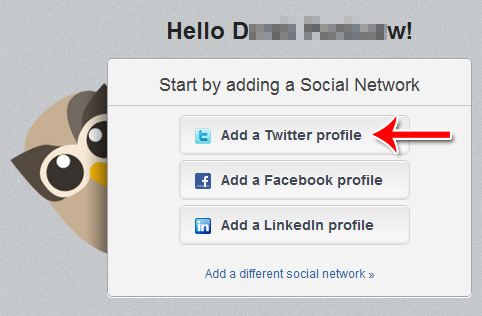
A box will popup asking for authorization. Click “Submit.”

Then enter your username and password to your Twitter account.

Upon authorizing the app, Hootsuite will then be able to connect your account to their system.
Step 3: Adding More Accounts
To add more accounts, click on the “Welcome” screen.

Select “Add a Social Network.”
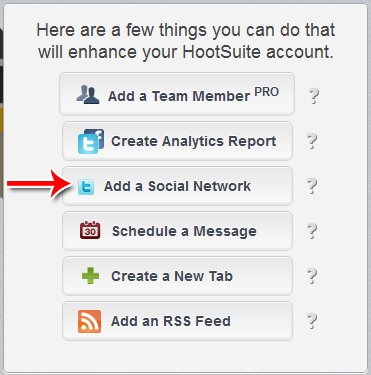
Choose from the list of social networks.

Then follow that social network’s specific setup procedure.
Follow this procedure, you’ll be able to add just about every major social network to your Hootsuite.
How to Use Hootsuite: Reading Updates, Posting & Scheduling Updates and More
Hootsuite is essentially an improved way of viewing and posting to your social networks, all in one place.
Using Hootsuite, you can schedule messages to be posted at different intervals. That means that you don’t have to spend time every day posting messages if you want to post messages every day. Just set it up once and Hootsuite will do the rest of the work for you.
You can also monitor all your social media activity from one place. All your feeds, customer feedback, responses from your posts and so on can be monitored in one place.
Here’s how to use Hootsuite.
Step 1: Select Your Social Media Account
If you have multiple accounts setup, start by selecting which account you want to view.

Step 2: Viewing Streams
The first screen you’ll be presented with is your streams screen. Each panel consists of a different stream of information.
In Twitter, your Home Feed is the tweets of the people you’re following. You’ll also have panels of direct messages, mentions and sent tweets.
In Facebook, your News Feed is the main feed, followed by a photos feed, your wall posts and an events feed.
Each social network has a few different kinds of streams.

Step 3: Adding a Stream
Adding streams allows you to customize how your Hootsuite dashboard looks. To add a stream, click the “+Add Stream” button in the top navigation bar.

Then select which social network you want to add a stream for. Finally, select what kind of stream you want to add and click “Create Stream.”

Step 4: Posting a Message
To post a message, click “Compose Message.”

Type your message in the expanded message box.

To add a link to your posting, click “Add a Link.”

To schedule your message to be sent at a later time, click the scheduling button.

A scheduling menu box will appear. Schedule the time you want to send your message and click “Schedule.”

To choose which profile(s) to send your message out to, click the “Click to select profile” box.

Then choose one or more profiles that you want to send your messages to.

Congratulations! You now know how to view updates, view different streams, add streams, post messages, schedule messages and send messages to multiple social media accounts at once.
Demonstration of the Mobile App
Hootsuite has a mobile app that allows you to do just about everything you can do in the online version, on a phone. You can view feeds, post messages, schedule messages and even setup up new social media accounts.
Here’s how to use the Hootsuite mobile app.
Step 1: Login
The first thing you’ll be asked to do upon opening the app is to sign in.

Step 2: Select and View Feeds
The first thing you’ll see upon logging in is the feeds screen. You’ll be able to see all the various feeds you’re subscribed to

Click a specific stream to view its posts.

Step 3: Writing and Sending Messages
To send a message, first click the “compose” button in the upper right corner.

Write your message in the box that pops up.

To choose which account(s) to send the message to, just click one of the account icons. The message will be sent to all accounts that have a check mark.

To access more options, click the “More” button.
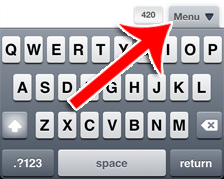
In this menu, you can schedule the post for a future time, add a photo, shrink links, add a location and more.

Step 4: Adding an Account
If you want to view streams from another account or send messages to another account, first click “Settings” in the bottom navigation bar.

Click “Social Networks.”

Then click “Add Social Networks.”

Choose what kind of account you want to add.

Finally, give Hootsuite the authorization it needs to connect with your account.

That’s how to view messages and streams, post a message, schedule a message and add a social media account all using the Hootsuite mobile app.
Enjoy!
