How To Create Friends Lists In Facebook

A great way to filter out the noise when it comes to displaying your friend’s activities, is by creating friends lists.
My News Feed displays a mish mash of content from all my friends and connections.
You can easily filter out what your work friends are doing, or what your family are doing, or what your high school friends are doing.. just by creating lists.
Create a New List
To create a list login to your Facebook account.. then in the column on the left hand side click on More,

After the list expands..click on Create New List,

When the Create New List pop-up appears, enter a name for the list ( eg work),

Next start selecting those friends that you want to put into that list (lists can be amended at any time),

Once you have selected your friends you can click on Selected, to see which friends you have put into that list.. when you are done click on <Create List>,
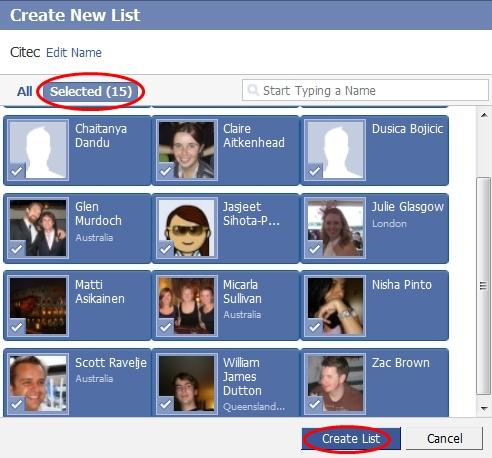
Done! You have just created a friends list,

When you click on that list.. only the activity of those friends in that list, will display in your News Feed,

Just repeat this process when you want to bundle different groups of friends into manageable lists.
Friends lists are a great way to filter information quickly, giving you a more productive Facebook session.
Editing Lists
To edit your lists at any time.. hover your mouse over the Friends tab.. then select All Friends,
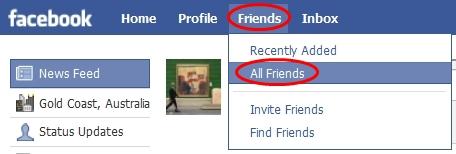
Select the list you want to edit on the left-hand-side and those friends in that list will display.
Then click on <Edit List>,

When the Edit List dialog box appears you can edit the list name, add/remove friends to this list.. when you are done click on <Save List>,

Deleting Lists
Deleting lists are pretty much done the same way as editing.
From Friends –> All Friends.. select the list you want to delete on the left-hand-side and those friends in that list will display.
Then click on <Delete List>,

To delete the list click on <Delete List>,

The list has been successfully deleted,

Lists in Chat
You will now notice in your chat sessions, your friends will be grouped via the list they are in,

You can also edit these lists in the chat window just by clicking on Edit,

And the same Edit dialog box will appear as mentioned earlier.
You can re-order these lists in the chat window by clicking on Options –> Re-order Lists,

Just drag the lists to reorder the way they are displayed,

Just go through and bundle all your friends up into lists, to really enhance your Facebook experience and help with the filtering of information.
If you liked this article, sign-up to receive The Social Media Guide’s FREE newsletter!

Enjoy!
