How to Claim your Business on Facebook Places
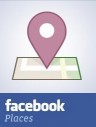
What is Facebook Places?
Places is a Facebook mobile application that allows you to see where your friends are and share your physical location.
You can check in to nearby Places to tell your friends where you are, tag your friends in the Places you visit, and view comments your friends have made about the Places you visit.
Use Places to experience Facebook in a completely new way by connecting with your friends in the real world.
If you are a business owner did you know you can claim your Place on Facebook?
This can be very handy, especially when people start checking in and promoting your business.
This post shows you how to claim your business on Facebook Places.
Why Should You Claim Your Place on Facebook?
By claiming your Place you can manage your Place’s address, contact information, business hours, profile picture, admins and other settings.
You can even merge your existing Facebook Page, as well as create Facebook Deals.
How Do I Claim a Place I Represent?
Many locations have automatically been imported to the Places application.. however if your Place doesn’t appear, there are a couple ways you can claim it.
Create a New Place
Presently Facebook Places can be used on,
- iPhone
- BlackBerry
- Android
- HP webOS
- Windows Phone 7
- Any web-enabled mobile device by browsing to touch.facebook.com
The default location for any new Place you create will be where you are currently located.
You can claim your Place simply by creating it (if it hasn’t been created already),
- Access the Places application on your supported device

- Click <Check In>

- Enter a name for this new Place.. then click the <Add> link

- Enter an optional description.. then click the <Add> button

- You will then have the option to both write a description of what you are doing at the new Place, and/or tag your friends.. click the <Check In> button to share your visit,

You have just created a new Place.
This Place that you have created is public, which means that other people will see your created Place while browsing Facebook or the Places application.
Claiming
If you own a business, your place may have already been created by someone checking in (using the above method). If this is the case, you might be surprised at how many people actively check-in to your Place.
To claim your Place, search for your business name on Facebook via the normal Search bar.
If your business’s Place already exists on Facebook, click on it to visit its page.
At the bottom left side of your Place there will be a link that says “Is this your business?“,

Click on the link and you will be directed to a claiming form,

Verify your ownership of this Place by filling out, then submitting the form,

Once your claim is confirmed, you will own your Place on Facebook.
Merging Your Place with Your Page
Once your claim has been confirmed, you can merge your Place with your Facebook Page (optional).
For more information, please check out my post on how to create a Facebook Page for your business.
To make the merge visit the Place you have successfully claimed, and scroll to the Merge with Existing Page link in the left side navigation menu.
Click this link and a prompt will appear and walk you through the merging process.
This is entirely optional and you can continue to manage your Page and Place separately if you wish.
Benefits of Merging
Once you have merged your Place with your Page, your Page will now also serve as a location.
This means that people who are using the Places feature on Facebook will be able to check in to your Page.
In addition, your Place page will be updated to have a richer design and you will have one central entity to manage your business, likes, and interactions.
People who are already connected to your Place will be combined with the people who are connected to your Page so you will not lose any of your existing connections.
If you choose to merge your Place to your Page, people who have previously “Liked” your Place will be combined with the people who “Like” your Page.
Once Merged
If you merge your Place to your Page, your Place page will be updated with a richer design that includes Place information such as maps and check-ins.
The core content, such as Photos, Videos and Events from your Page will remain, as well as any custom tabs, or vanity URLs.
In addition, if you are running any ads that direct to your original Page, your ads will continue to run as normal.
There are certain features which will not be supported after the merge. For example, you will not be able to set the landing tab of your Page.
Overall, the loss of functionality is very limited, and will not impact the basic experience of your Page.
You can also unmerge a Place from a Page by clicking “Unmerge all merged Places” in the bottom left corner of your Page.
Look a little closer..

If you are a business owner and want to claim your business on Foursquare, please checkout my post Businesses: Use Foursquare to Reward Your Customers.
Are you a business owner who has claimed your Place on Facebook?
How have you found it.. please leave a comment below.


