A Guide to Delicious Social Bookmarking
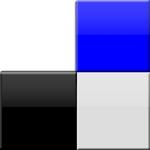
Delicious is a social bookmarking site that allows you to tag, save, share and discover bookmarks on the web, instead of inside your browser.
With emphasis on the power of the community, Delicious greatly improves how people discover, remember and share on the Internet.
This video gives a great introduction to Delicious Social Bookmarking.
Things you can do with Delicious
Bookmark any site on the Internet, and get to it from anywhere
Instead of having different bookmarks on every computer, Delicious makes it easy to have a single set of bookmarks kept in sync between all of your computers. Even if you’re not on a computer you own, you can still get to your bookmarks on the Delicious website.
Share your bookmarks, and get bookmarks in return
If your friends use Delicious, you can send them interesting bookmarks that they can check out the next time they log in. Of course, they can do the same for you. As you explore the site and find interesting users, you can use our Subscriptions and Network features to keep track of the Delicious tags and users you find most interesting.
Discover the most useful and interesting bookmarks on the web
See what’s hot with Delicious users by checking out our popular tags. By looking at popular bookmarks for a tag, you’ll be able to discover the most interesting bookmarks on the topics you’re most interested in. Browse bookmarks on just about anything from the best programming tips to the most popular travel sites, all in an easy to read format.
Head over to Delicious, create an account and sign-in.
The Delicious website is divided into three main sections Bookmarks, People and Tags and I will explain each section in this guide. The Home link takes you back to the Homepage (the default landing page when you first logged in).
These links are present in all pages on the Delicious site for easy navigation,

Bookmarks
Three Different Ways to Save Bookmarks
1. The recommended way is to install a browser add-on
The Delicious Bookmarks add-on enhances your existing Firefox bookmarking system with a new set of tools to help you create, manage and search your bookmarks.
From now on all your bookmarks will be instantly accessible both in your Firefox browser and from your bookmarks page on the Delicious website. Any changes you make to your bookmarks in either location will be synchronized.
Once you have installed the browser add-on (I installed the Firefox add-on), you will see three new buttons in your browser – Delicious, Sidebar and Tag,

- The <Delicious> button takes you to your Bookmarks on the Delicious web site, where you can easily view and manage your bookmarks, as well as see what other Delicious users are bookmarking.
- The <Bookmarks> button brings up the Delicious Sidebar, which gives you a way to quickly search and browse your own bookmarks and tags in your browser.
- The <Tag> button lets you save a new bookmark.
2. Bookmarklets
Bookmarklets are links you add to your browser’s Bookmarks Toolbar. They are an easy way to post and view your bookmarks on Delicious.
- You will need to make sure your Toolbar is visible in your browser by clicking on View > Toolbar
- Drag this link: Bookmark on Delicious up to your Bookmarks Toolbar
- Drag this link: My Delicious up to your Bookmarks Toolbar
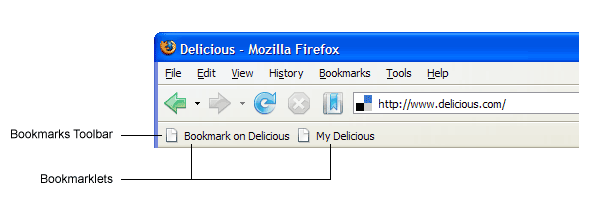
3. From the Delicious website
You can manually create a bookmark by clicking Save a new bookmark on the top right of most Delicious pages,

Saving a New Bookmark
To save a new bookmark for a site you have discovered click on the <Tag> button and a Save a Bookmark dialog box will appear,

Fill out the Notes section with relevant notes about the site you are bookmarking.
You can enter any Tags you want, or select the recommended and/or popular tags. I will explain Tags in further detail shortly.
All bookmarks you save are public by default. This means that they are visible to everyone. But don’t worry that is a good thing as you will see later in this guide. If you want this bookmark to be private just check the do not share option.
Click <Save> once you have finished.
Done!
You have just saved (and tagged) your first bookmark. Just repeat this process for every site or page you wish to bookmark.
View Your Bookmarks
To view your bookmarks either click on the <Delicious> button in your browser,

Or click on the <Bookmarks> button in your browser,
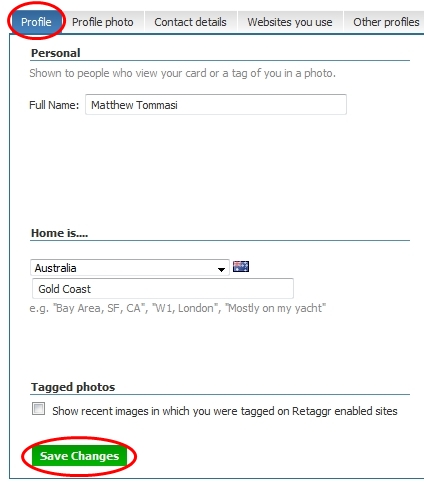
Or click on the Bookmarks link at the top of any page in Delicious,

Either of these methods will display your bookmarks.
You can customize how these are displayed by selecting Title View, Regular View or Full View,

You can also sort your bookmarks,

Clicking on any of your bookmark’s hyperlinks will take you to that bookmarked page.
Edit Your Bookmarks
To edit any properties (URL, Title, Notes, Tags) of a particular bookmark click on edit, makes the changes then click <Save>,


Tags
Tags are one-word descriptors that you can assign to your bookmarks on Delicious to help you organize and remember them. Tags are a little bit like keywords. You can assign as many tags to a bookmark as you like and you can always rename or delete the tags later.
Adding Tags
When saving or editing a bookmark, there is a field for Tags. In this field, enter as many tags as you would like, each separated by a space.
Just note that as tags are separated by spaces, any words with spaces like San Francisco will need to be concatenated like, SanFrancisco, San_Francisco, San.Francisco, etc
At the bottom of the form you may notice lists of tags. Popular Tags are what other people have tagged this page as, and Recommended Tags are a combination of tags you have already used and tags that other people have used.
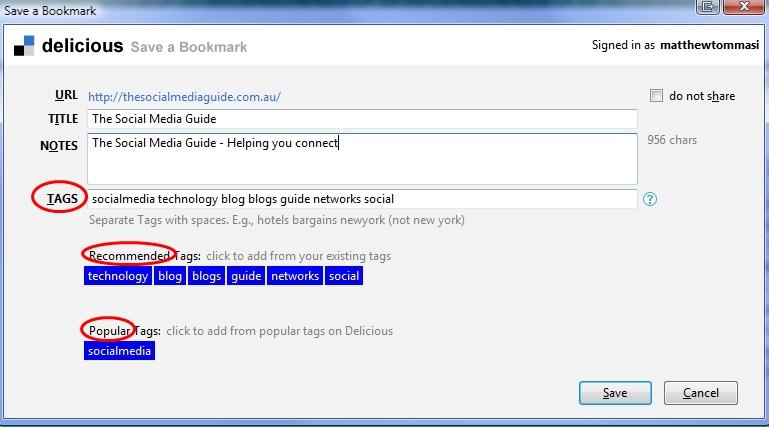
Adding these tags are optional but will help you organize and remember the pages you have bookmarked.
Viewing Your Tags
You can easily view the tags you have assigned to bookmarks by clicking on the Tags link at the top of any page in Delicious,

Your tag cloud will display,

You can easily sort you tags by alphabetically or by size,

When you click on one of your tags, all the bookmarks with this tags will be displayed,


Alternatively, you can click on any tag while viewing your bookmarks, to list all the bookmarks with that particular tag,


Tag Bundles
A Tag bundle is simply a way for you to organize existing tags into groups. For example, you might want to organize Twitter, Facebook, LinkedIn into a bundle called Social Media.
To create and manage Tag bundles, click on the Tags links at the top of any Delicious page, then click on manage tag bundles,

To create a new bundle click on the <Create> button,

Enter the name of your Tag Bundle, then click on the existing tags to add to this bundle, then click <Save>,

To view your Tag Bundles, click on the Bookmarks link at the top of any Delicious page,

Your Tag Bundles will be displayed on the right hand side where you can easily access any of the tagged bookmarks within that bundle,

Subscriptions
Subscriptions allow you to watch all your favorite tags in one place. After you add a tag to your subscriptions, Delicious watches for everyone’s bookmarks saved with that tag and delivers them to your subscriptions page.
It’s really a tag aggregator, good for watching what people are bookmarking about a favorite topic or series of topics.
Subscribing to a Tag
To subscribe to a Tag either click on My Subscriptions (under Tags), or on Subscriptions
Then click on Add a Subscription,

Enter the name of the tag you want to subscribe to, or if you want to subscribe to tags from a specific user then enter their username as required, then click <Add>,

Viewing your Subscriptions
To view your subscriptions either click on My Subscriptions (under Tags), or on Subscriptions,
Your subscriptions will be displayed on the right hand side,

Select a subscription to view by clicking on that tag. This will display all public posts on Delicious that have been tagged with that keyword, and the user who first bookmarked that page,
Subscription Bundles
Subscriptions Bundles are a way to organize existing subscriptions into groups.
Click on Settings,

Then click on Edit Subscription Bundles,

Click on <Create> to create a new bundle,

Enter a Subscription Bundle Name then select the subscriptions you want to assign to this bundle, then click on <Save>,

To view your Subscription Bundles either click on My Subscriptions (under Tags), or on Subscriptions
Your Subscription Bundles will be displayed on the right hand side, where you can easily access any of the subscriptions within that bundle,

Network
Your network connects you to other Delicious users: friends, family, co-workers, even new people you run across while exploring Delicious. It is a people aggregator, collecting your favorited users’ latest bookmarks in one place for you to view and enjoy.
Add People
To add people to your Network either click on My Network (under People), or on Network,

Then click on Add a user to Network,

Type in the username of the person you want to add to your Network, then click <Add>,

Done!
You have just added that user to your Network,

The alternative way to add people to your Network is to visit their bookmarks page and select the Add to my Network link at the top right of that page,


Click on <OK> to add that user to your Network,

Remove People
To remove a person from your Network either click on My Network (under People), or on Network,

Under Network on the right hand side, select Edit next to the user you want to remove,

Click Remove, then click <Yes>,

Importing Bookmarks from your Browser
You can import your existing bookmarks from your browser into Delicious by clicking on Settings,

Then click on Import / Upload Bookmarks,

Choose your import settings then click <Import Now>,

Depending on the size of your bookmarks this can take several minutes.
Delicious bookmarks are a great way to discover new content on the web by sharing what we find.
I hope this guide has benefited you in some way and if you found it useful please tweet, dig or stumble upon it below!

