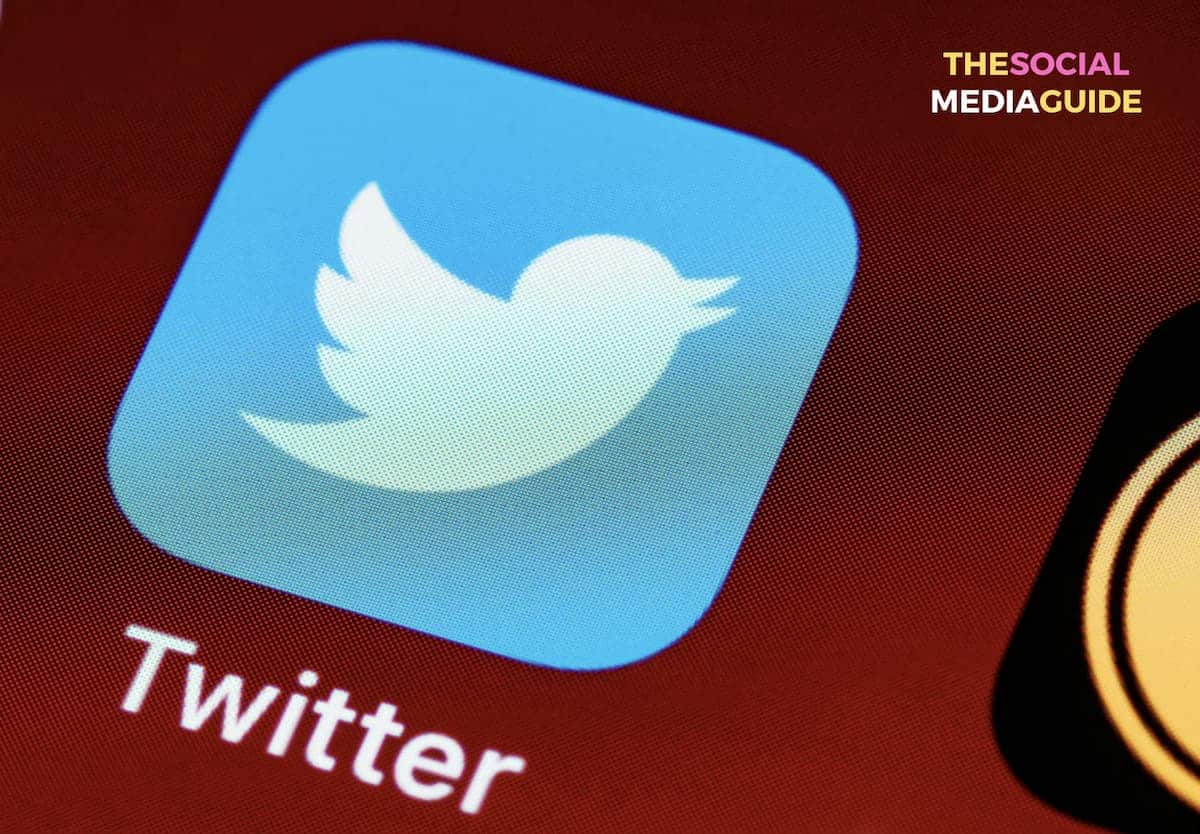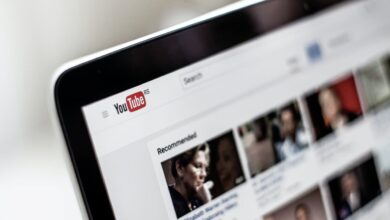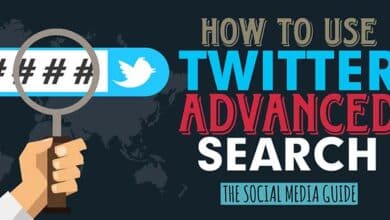How to Setup Multiple Twitter Accounts with One Email Address
If you’re like us and have more than one Twitter account to manage, you may have tried to put them all under one email address. However, as soon as you do, Twitter tells you the “email is already registered.”
This can be really frustrating. No one wants to create new email addresses just to create a new Twitter account.
But don’t worry! We’ve found a way. So if you’ve ever wondered how to set up multiple Twitter accounts with one email address, you’ve come to the right place!
What you will need to follow this tutorial:
Luckily for you, everything you need is free! All you’ll need is A Gmail Account – Gmail allows you to do some fun things with your email addresses to work around the Twitter one-email-per-account limit. This is all you need!
Step 1: Create a Gmail Account if You Don’t Already Have One

Just create a Gmail account as you normally would. If you already have one, you can skip this step.
Step 2: Create your First Twitter Account
Now the part you’ve been waiting for! Here’s what happens when you try to create a Twitter account with an email address you’ve already used:

It gives you that dang error message. However, the solution to this is pretty simple. You can do one of three things:
1. Use a Period in Your Gmail Address Before the “@”

For example, if your Gmail is “[email protected]”, you can use “[email protected]”, “[email protected]”, and so on. Gmail doesn’t register periods in the address, and anything sent to your Gmail with periods will simply be forwarded to your normal Gmail!
2. Use a “+something” Alias

Using the same Gmail, [email protected], we can add an alias. This is done by adding a + sign followed by a word of your choosing. So we can use [email protected], [email protected], or anything else we want.
3. Using Your googlemail.com Domain
You probably didn’t know this (I certainly didn’t until I found it while researching!), but when you create a Gmail account, Google actually gives you two email address domains.
One is the regular “@gmail.com”, and the other is “@googlemail.com”.
So if you create “[email protected]”, sending mail to “[email protected]” will send to the same inbox.
Bonus Tip: You can create a separate folder (AKA “Label”) in your Gmail and set it to transfer any emails sent to your @googlemail.com domain, allowing you to easily see what was sent to that domain as opposed to your normal Gmail domain.
Step 3: Rinse, repeat!
Just create a new alias for each Twitter account!
One thing to keep in mind: If you use Google Apps for Work instead of a regular free Gmail account, you may have to set up permissions to allow catch-all email addresses to receive forwarding from aliases.
This kind of defeats the purpose of Google Apps for Work, however, as then all associated Gmail addresses for team members will get forwarded to the original Gmail. We recommend sticking with a normal free account for this purpose.
That’s how to create multiple Twitter accounts with one email address!
We hope you’ve enjoyed the tutorial! Seeing that red error message is always a headache, no matter what it says. Make it go away with Gmail aliases!
If you’ve enjoyed this article, please share it. Do you know of any other ways to create multiple Twitter accounts with one email address? Let us know in the comments below. Visit our homepage for more handy social media tips