Filter Tweets and Create Groups with Tweetizen
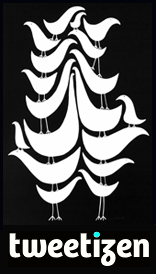
Tweetizen is a simple web-based tool designed to help you filter the daily influx of tweets, and easily find the ones that are relevant to you.
There is so much information being generated on Twitter every day, with so many different conversations it can be hard to keep up.
You can use Tweeting to create Twitter groups and stay on top of all the areas of interest to you. You can now have instant access to breaking news, and the latest tweets on news, politics, technology, gossip, fashion, etc. all in one place, rather than having to create multiple Twitter accounts just to find what you want.
They way this works is when someone uses a keyword or tag you choose, their messages appear under your community in Tweeting. You can even embed these filtered tweets on your website!
Firstly go to the Tweetizen site and click on the <Login to Twitter> button,
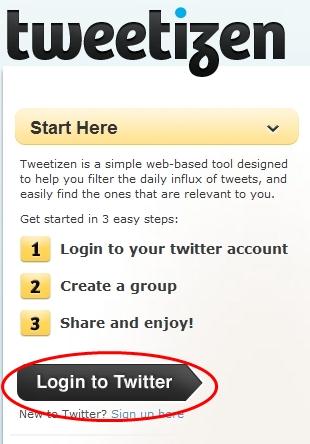
When Twitter appears click on <Allow> to allow Tweetizen to connect to your Twitter account,

Click on <Create a Group>,

Enter a Group Name, then choose how you want it Filtered By, then click <Next>,

On the next screen click on advanced options to display some further filtering criteria you may wish to base your groups on,

To create a group you can either filter by text or #tags or both.
Once you have entered what you want to filter by click on <Save>,

Your group has now been created. To create more groups just repeat this process,

Selecting a group will display filtered tweets associated with that group,


Now you know how to filter information in Twitter!
You can also Share your groups to friends and fellow Tweetizens by clicking on the <Share> button, and giving them the URL,


If you want to Embed your groups on your website click on the <Embed> button,
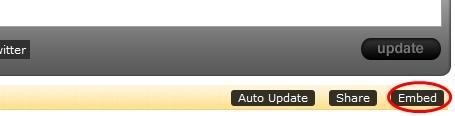
Enter your email address and blog’s URL,

Take note of the following code.. copy and paste it into notepad,

Now this part of embedding this widget into your site may differ for you.. but if you are using a WordPress blog then you are in luck!
I’m going to embed my group widget right at the bottom of this post and this is how you do it.
Copy the first piece of code from before and click on HTML, from within your post, eg,
<style type=”text/css”>@import “http://embed.tweetizen.com/embed.css”;</style>

Now paste it right at the top of the post,

Next place the remaining piece of code from before and add it to where you want it to appear in your post.
I will be placing mine right at the end of this post.
eg,
<div id=”twtzn” class=”tweetizen_embed”></div>
<script type=”text/javascript” src=”http://embed.tweetizen.com/tweetizen.embed.js”></script>
<script type=”text/javascript” src=”http://embed.tweetizen.com?id=twtzn&u=matthewtommasi&g=Social+Media“></script>
Done!
You can now setup group filters to better manage the influx of information from Twitter. As well as being able to embed this tool on your website!
If you found this guide useful please copy and paste (see below) into my Tweeting widget below to let everyone else know!
